VISAVIETNAMSUPPORT provides detailed step of procedures and online Indian visa application. Please contact: 0989.496.239 - Mr. Huong for advice
Indian Visa Application does not need to be at the Indian embassy in Vietnam, but you can apply for a visa online via the Internet. In the article below, Visavietnamsupport will guide the steps for online Indian visa application.
Step 1: Click on this link
https://indianvisaonline.gov.in/evisa/tvoa.html
Then choosing e-Visa Application in the orange box (the first frame). A table as below will appear, fill in as follows:
- Passport type: Ordinary passport, Official passport, Diplomatic passport, Service passport and Special passport.
- Nationality
- Port of arrival: Where to enter a country, choose the port there
- Date of birth:
- Email ID/ Re-enter Email ID:
- Expected date of arrival:
- Visa service: If you want to travel, you should choose eTOURIST VISA. After clicking here, there are 2 options for you to choose: RECREATION/SIGHT-SEEING, MEETING FRIENDS/RELATIVES, SHORT TERM YOGA PROGRAMME. What is your purpose, choose that.
=> Then, typing Capcha code and pressing the tick mark in the bottom box (I have read the instructions and I have all the required document) and click Continue. After clicking, a table will appear, click OK
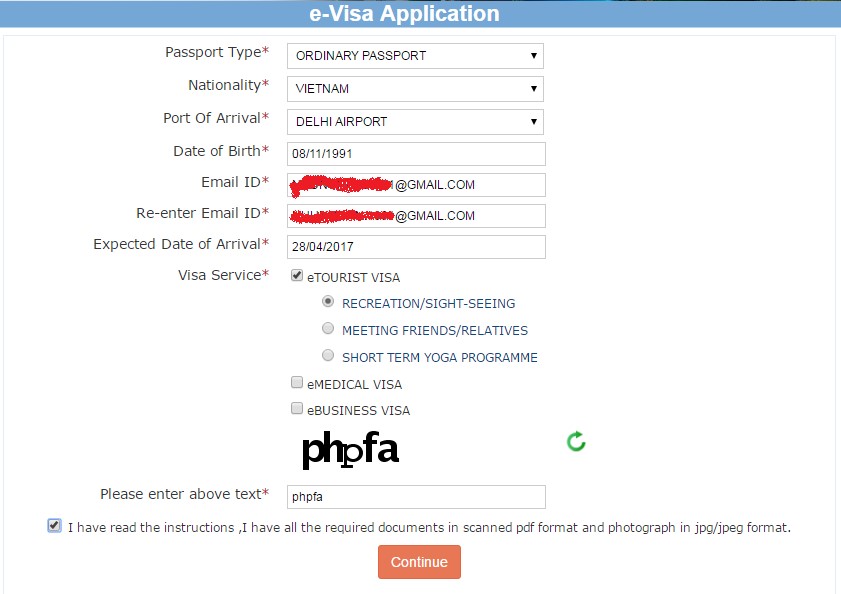
Step 2: Applicant Details Form
Right on the second line is the Temporary Application ID, remember to note, if you are in the middle of having a job you need to log out then you can continue to fill it out later without having to re-enter the information from the previous page.
Applicant Details
- Surname
- Given Name
- Have you ever changed your name? If yes, tick the box and fill in the detail information
- Gender
- Town/City of birth
- Country of birth
- Citizenship/Naional ID No:
- Religion: If not, click Other, fill None on the down line
- Visible identification marks: Filing as shown in your ID card
- Educational Qualification:
- Did you acquire Nationality by birth or by naturalizaion?
- Have you lived for at least two years in the country where you are applying visa?

Passport Details
- Any other valid Passport/ Identity Certificate (IC) held
- Next, selecting "Save and Continue", if you are busy doing something else, you will click "Save and Temporarily Exit" (After logging in again, you can use the Temporary Applicant ID)
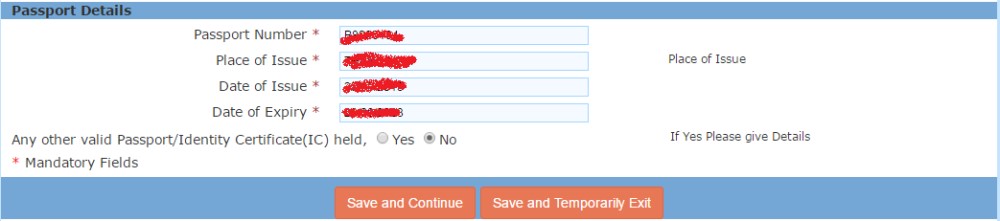
Step 3: Filling in your address / family / occupation details
Address Details:
- Including Present Address and Permanent Address. If the two are the same, you click "Click here here for same address"

Family details:
- Filling the parents' full name, nationality, and place of birth (city /country).
- Applicant's Marital Status: Single or Married

Occupation Details:
- Present Occupation: It shows a list of jobs for you to choose, Whoever does what job, then choose that profession. (I choose Business Person) =)))
- Employer Name/ Business
- Are/Were you in a Militaty/Semi-Military/Police/Security. Organization?

If finished, click Save and Continue
Step 4: Filling Visa Sought

- Details of Visa Sought: Places to be visited and Expected Port of Exit from India
- Previous Visa/ Currtently valid Visa Details: Have you ever visited India before? Has permission to visit or to extend stay in India previously been refused?
- Other Information: Countries Visited in Last 10 years
- Have you visited SAARC countries (except your own country) during last 3 years? SAARC countries include: Afghanistan, Bangladesh, India, Maldivers, Nepal, Pakistan, Srilanka.
- Reference: Reference Name in India (Enter the hotel / accommodation name of the first city you visit in India). Reference Name in VIETNAM (Enter the parent/siblings' name)
If finised, click Save and Continue.
Step 5: Upload Photograph
Note: Photo format jpg / jpeg, size 10 KB - 1MB, taken on white background

Step 6: Document Upload
Note: The upload file must be a pdf file, size 10 KB - 300 KB, the uploaded file is a passport page containing personal information (name, date of birth, nationality, passport expiry date, ...) Then click on in the box below, before clicking "Confirm"

Step 7: Checking the information again
A table like the one below will appear with all the information you entered earlier. Check again for the correct information, because it is very likely that I typed it wrong. Thanks to checking, I discovered that I had entered the wrong zip code of HCMC and the ID card number (due to reckless typing). Fortunately! If it is wrong, scroll down and press the "Modify" If it is right, press "Verfied and Continue"
Step 8: Visa fee information
Firstly, note the Application ID, different from the old ID. This new ID will be used to pay Visa fees, check Visa status and print e-Visa. Scrolling down to the bottom and click on “yes” for the sentence “I agree that I cannot cancel or amend this transaction.” "Pay now" or "Pay later". After that select Continue
Step 9: Visa fee payment























